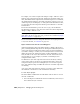2008
Blocks and Materials
When assigning a material in 3ds Max to an instance of a block or block
component, all the instances of that block or component are assigned the
same material automatically. This is called automatic material propagation. This
feature helps align 3ds Max behavior with that of AutoCAD Architecture.
If you find that a material you've assigned to a block or block component is
not what you wanted, you can undo the material assignment by choosing
Edit menu > Undo or pressing Ctrl+Z. If you undo a material assignment, the
undo will propagate to all instances of the objects to which you assigned the
material.
NOTE When assigning a material to a block or block component, you are not
prompted to accept or cancel the material propagation. You can only control
propagation of materials by toggling Propagate Materials To Instances on page
5232 .
For more information about working with materials and assigning materials
to blocks in 3ds Max, see the
Material Editor, Materials, and Maps on page
5163 topic.
Multi-View Blocks (MVBlocks)
3ds Max accommodates both AutoCAD blocks and AutoCAD Architecture
multi-view blocks through the file linking functionality, and for the most part
the two block types behave similarly in 3ds Max with some exceptions.
The structure of AutoCAD Architecture multi-view blocks is expressed
differently than AutoCAD blocks in 3ds Max. Rather than peer into the internal
structures of multi-view blocks, as is done with AutoCAD blocks, 3ds Max
relies on the multi-view block's own ability to draw its own 3D view, much
as it does in the AutoCAD Architecture Object Viewer. Because of this, you
will notice that multi-view blocks never exhibit nesting in their object structure
when they are file linked into 3ds Max.
Behavior of instanced AutoCAD Architecture multi-view objects is different
from that of AutoCAD blocks as well. Multiple instances of multi-view blocks
require more memory in 3ds Max than do multiple instances of AutoCAD
blocks. But multiple instances of multi-view blocks are better behaved when
being cut by live section objects than their AutoCAD counterparts.
6846 | Chapter 21 Managing Scenes and Projects