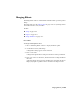2008
■ Normal (The default.) Does standard rendering and composites the
occluded hair with the rest of the scene in the rendered frame window.
Because of the occlusion, hair will not appear behind (through) transparent
objects.
■ GBuffer Buffer-rendered hair appears behind most transparent objects.
Transparent refractive objects aren't supported.
Occlusion Objects group
This setting lets you choose which objects will occlude hair in the scene; that
is, if the object is closer to the camera than part of the hair array, the hairs
behind it won't render. By default, all objects in the scene occlude hair behind
them.
■ Auto (The default.) All renderable objects in the scene occlude hair behind
them.
■ All All objects in the scene, including non-renderable objects, occlude
hair behind them.
■ Custom Lets you specify the objects that will occlude hair. Choosing this
option makes the buttons on the right slide of the list available. If you
choose Custom but don't specify any occlusion objects, no objects will
occlude the hair; that is, the hair will appear in front of all objects, whether
or not it's closer to the camera than the objects.
List The list of custom occlusion objects. To edit this list, choose Custom
and then use the buttons on the right side of the list.
Add Adds a single object to the list. Click Add and then in a viewport, click
the object to add.
Add List Adds multiple objects to the list. Click Add List and then in a
viewport, click each object to add in turn. To finish, right-click the viewport
or click Add List again to turn it off.
Replace To replace an object in the list, highlight its name in the list, click
Replace, and then in a viewport click the replacement object.
Delete To remove an object from the list, highlight its name in the list and
then click Delete.
6390 | Chapter 19 Effects and Environments