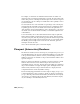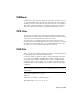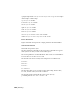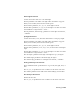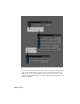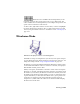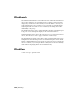2008
For example, to ensure that no unintentional black areas are visible on a
television screen, broadcasters intentionally "overscan" the video image. The
result is that portions of an image around the edges are not visible on a typical
set. In addition, portions of images on 35mm slides can be partially covered
by the slide mounts.
You can adjust the size of the safe frame as a percentage of the outer display
rectangle with the Safe-Frame controls in the Viewport Configuration dialog.
Depending upon its size, the safe frame can be used as the equivalent of a
"title safe frame" (the area inside which it is safe to display titles), or an "action
safe frame" (the area inside which action may occur without significant loss
of information).
To view the frames, choose Show Safe Frame from the viewport right-click
menu (displayed when you right-click the viewport label). Three rectangles,
one yellow, one green, and one pale blue, appear in the camera viewport. The
outer, yellow video rectangle is the area and aspect ratio of your current display.
The middle, green rectangle is the action safe zone. The inner, pale blue
rectangle is the title safe zone.
Choose Show Safe Frame again to turn off the display.
Viewport (Interactive) Renderer
The interactive renderer, used for the viewports, is designed for speed so you
can easily manipulate your objects in a shaded environment. It's not the same
as the production renderer, which is used for your final images. Therefore, a
number of effects that are available to the production renderer will not show
up in the viewports.
When you design your materials, for example, you have four levels of visual
feedback. The lowest level is the shaded viewport. The next level is an
ActiveShade viewport (or floater). The next level is the sample slot, which uses
the production renderer to display the sample sphere. The highest level is the
rendered scene, which uses the production renderer to display the scene.
A single material can contain any number of maps.
Because viewing mapped materials slows the viewport display, it's up to you
to decide which map (if any) you want to display. To display a specific map,
you go to that map's level in the Material Editor, and then turn on its display.
(If you later go to a different map in the same material, and turn its display
on, the other map is automatically turned off.)
7966 | Glossary