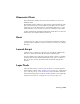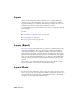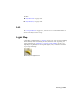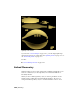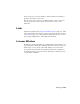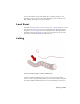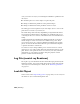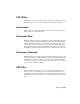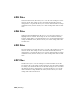2008
Layers
Layers are like transparent overlays, and allow you to organize and group
different types of scene information. The objects you create have common
properties including color, visibility, renderability, and display. An object can
assume these properties from the layer on which you create it.
You can adjust layer properties from the
Layers toolbar on page 7289 and the
Layer Manager.
See also:
■ Using Layers to Organize a Scene on page 7224
■ Layer Manager on page 7227
■ Layer Properties Dialog on page 7237
Layers (Biped)
The
Layers on page 4322 feature lets you add layers of animation above the
original biped animation. This is a powerful way to make global changes to
your character animation. For example, by adding a layer and rotating the
spine forward at any frame, a run cycle becomes a crouched run. The original
biped motion is kept intact and can be viewed by switching back to the original
layer. You can view layers individually or as a composite of the animation in
all layers. Layers behave like a freeform animation; the biped can adopt any
position.
Layers allow you to easily adjust raw motion capture data, which contains
keys at every frame. You add a layer and keyframe the biped.
Layout Mode
Layout mode is active while the
Auto Key button on page 7344 and Set Key
button
on page 7347 are both turned off. While you are in Layout mode, you
can transform objects and sub-objects, and change the values of animatable
parameters, without generating animation keys.
7826 | Glossary