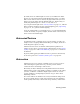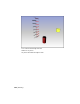2008
artists by having them draw only the important frames, called keyframes.
Assistants could then figure out the frames that were required in between the
keyframes. These frames were (and still are) called tweens.
Use the software as your animation assistant. As the master animator, you
create the keyframes that record the beginning and end of each transformation.
The values at these keyframes are called keys. The software calculates the
interpolated values between each key value, resulting in tweened animation.
3ds Max is not limited to animating transformations (such as position, rotation,
and scale). It can animate just about any parameter you can access. Thus, you
can animate modifier parameters, such as a Bend or a Taper angle, material
parameters, such as the color or transparency of an object, and much more.
Early animation studios also had to employ artists to add the ink and color
to each frame. Even today, production of a cartoon usually requires hundreds
of crafts people and artists to generate the thousands of images. With 3ds
Max, the renderer takes over the job of shading and rendering each frame and
storing it as you direct. The end result is a high-quality finished animation.
The quickest way to animate is to turn on Auto-Key on page 3007 and start
transforming objects at different frames. Each time you transform an object,
you set a key. Then you can play the animation onscreen on page 7355 , or
render it to a file on page 5892 .
Animation Controllers / Transform
Controllers
All animation in the software is performed through animation controllers.
The most common animation controllers, those for move (position), rotate,
and scale, are also referred to as transform controllers.
Each animation track has its own controller, and each controller can be
different.
In the hierarchy list, the controller tracks are represented by controller icons.
The icons can appear differently depending on the controller that is assigned,
for instance a Noise Float icon differs from a Bezier Float icon. You can also
see which specific controllers are assigned to each track by turning on the
controllers display in the Track View (right-click Filters in the Track View
toolbar, and choose Controller Types from the list). The controller names
appear beside the tracks to which they're assigned.
7712 | Glossary