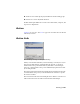2008
Adapt Locks
By default, character studio automatically adapts biped keys when you edit
footsteps in a
footstep animation on page 4098 . You can avoid this adaptation
by using the Adapt Locks toggles on the
Dynamics & Adaptation rollout on
page 4336 . Each toggle locks a specific track so that character studio doesn't
adapt it when you edit footsteps.
Adapt Locks applies only to footstep animation, not to freeform animation.
Adaptation
In the
Motion Mixer on page 7856 , when the same clip is used more than once
on tracks, the clip versions are either
instances on page 7819 or adaptations of
one another.
The same clip used more than once for one biped, or for different bipeds of
the same size, is an instance. The same clip used for different-sized bipeds is
an adaptation.
These terms are used because the Mixer adapts each loaded clip to the biped's
size. The first time a clip is loaded, the Mixer adapts the clip as needed. When
the clip is cloned or loaded again, the Mixer adapts the new clip to the biped
as needed, then compares the change to previously loaded versions to see if
it's the same. If so, the new clip and its previous versions are instances of one
another. If not, the new clip and previous versions are adaptations of one
another.
In footstep animation, the term adaptation refers to keys generated for a
footstep sequence. When you edit active footsteps, body and leg keys are
adapted automatically. By analogy, the footsteps become a kind of "gizmo"
for manipulating the keyframes of your character's animation. In most cases,
edits you make to footsteps will act upon your keys in an intuitive fashion.
See
Footstep Animation on page 4098 .
Adaptive Degradation
When you turn on
Adaptive Degradation on page 83 , 3ds Max can change
the way it displays objects to keep up with the current operation. For example,
while you are zooming a viewport, some objects might change from shaded
to bounded boxes during the zoom operation, and then switch back to shaded
7704 | Glossary