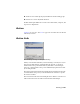2008
Clicking the Bind button will bind the drawing to 3ds Max and sever the
active link with AutoCAD or Architectural Desktop.
Active Time Segment
The active time segment is the total range of frames that you can access using
the
time slider on page 7312 .
By default, the active time segment runs from frames 0 to 100, but you can
set it to any range from the Time Configuration dialog on page 7359 . In
addition, the active time segment can include negative frame numbers, so
you can create keys before frame 0 and work in negative time.
You can change the active time segment whenever you want without affecting
the keys you've already created. You might think of it as a window in time,
specifying only that portion of your animation in which you want to work.
Thus, if you have keys scattered over a range of 1000 frames, you can narrow
your active time segment to work on only frames 200–300 without affecting
the keys outside of the segment.
Active/Inactive Footsteps
When you first create footsteps for a biped in Footstep mode on page
4351 , they are inactive. You must activate these footsteps using the Create Keys
For Inactive Footsteps button. Active footsteps have keys to animate the biped.
Inactive footsteps have not been given keys by character studio.
You can make active footsteps inactive by clicking Deactivate Footsteps.
Both these buttons are on the
Footstep Operations rollout on page 4355 .
In the Track View – Dope Sheet editor, inactive footsteps are displayed with
a distinctive color to indicate they are inactive.
If you have upper body animation added to a biped, and you deactivate the
footsteps, then re-activate you will lose the existing upper body keys. Use
Adapt Locks on the Dynamics and Adaptation rollout to control which tracks
are affected by the create keys process.
7702 | Glossary