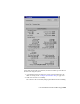2008
■ Resetting the configuration before starting 3ds Max.
1 From the Windows Start menu, navigate to the 3ds Max submenu
and choose Change Graphics Mode.
3ds Max starts up and displays the Graphics Driver Setup dialog.
2 Choose the Software driver and try performing the task that was giving
you problems once the program opens.
If the problem does not persist, you know that you've encountered a display
problem. If this is the case, check the following with regards to your video
card:
■ Verify that the video card supports the driver you attempted to use.
Some cards don't fully support OpenGL or Direct3D.
■ You might not have the latest video drivers for the card.
Contact the board manufacturer for updated drivers.
■ If you were originally configured for OpenGL, try Direct3D, or vice
versa.
The driver for the graphics card may have better support for one driver
than other.
Direct3D Failed to Initialize Message
3ds Max supports both DirectX 8.1 and 9. When configuring the display
settings, you choose DirectX 9 and start 3ds Max only to receive a message
telling you that “Direct3D failed to initialize. Please make sure you have the
latest version of DirectX installed.”
This usually means your card doesn't support DirectX 9 or you don't have
DirectX 9 installed. Revert the Direct3D version back to DirectX 8.1 and
confirm that you are running the latest version of DirectX.
1 Choose Start > Run.
2 In the Open field, type dxdiag and click OK.
3 On the System tab, check the DirectX version.
If it shows DirectX 8.1, you need to download the newer version from
Microsoft.
7692 | Chapter 27 Troubleshooting 3ds Max