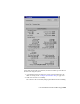2008
3 Open a text editor and load 3dsmax.ini .
4 Scroll down the list of entries until you find the data block:
[RenderProgressDialogPosition]
Dimension=-425 152 379 866
A dialog's position is based off the location of the upper-left corner,
anchored by the first pair of digits. Therefore, in this example, the
upper-left corner of the dialog is -425 pixels from the left edge of the
screen and 152 pixels from the top. The second pair of digits describe the
horizontal and vertical size of the dialog, so this dialog is 379 pixels wide
and 866 pixels tall.
Since this example assumes a single monitor, configured for 1280x1024
resolution, this dialog is off-screen to the left. If the first number were
greater than 1280, the dialog would be off-screen to the right.
5 Place your cursor on the “Dimension” line and scroll over to the problem
number.
The problem number is usually the first or second, since the last two set
the width and height of the dialog.
6 Change the problem number to a value that is positive and within
1280x1024.
7 Save the 3dsmax.ini file and start 3ds Max.
The next time you render, the Rendering Progress dialog appears appear
on-screen.
This is the preferred method, because it causes no loss to other custom
configuration settings that are stored in the 3dsmax.ini file.
Quick Method
There are really only two reasons you'd use this method:
1 You've just installed 3ds Max and haven't made any customized settings
that get stored in the 3dsmax.ini file.
2 You're in a hurry and don't care about the customized settings that you
have stored in the 3dsmax.ini file.
3 Make sure 3ds Max is not running.
4 Open Windows Explorer and browse to the location indicated by the
MaxData setting on the
Configure System Paths dialog on page 7523 .
7686 | Chapter 27 Troubleshooting 3ds Max