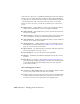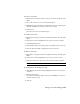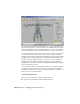2008
Scene states also allow you to experiment with different scene setups without
having to save the entire MAX file each time a change is made. This means
you don't need to open and close files in order to render different conditions
of the same model. As well, scene states do not add to the size of the file.
When you save a scene state, you can choose which aspects of the scene to
record:
■ Light Properties Light parameters such as color, intensity, and shadow
settings are recorded with the scene for each light or luminaire.
■ Light Transforms Transforms such as position, orientation, and scale are
recorded for each light.
■ Object Properties Current Object Properties values are recorded for each
object. This includes settings for Advanced Lighting and mental ray.
■ Camera Transforms Camera transform modes such as position, orientation
and scale are recorded for each camera.
■ Camera Properties Camera parameters such as FOV and depth of field,
including any corrections made by the
Camera Correction modifier on
page 5160 are recorded for each camera.
■ Layer Properties Records the settings for each layer in the Layer Properties
dialog at the time the scene state is saved.
■ Layer Assignment Records each object's layer assignment.
■ Materials All materials and material assignments used in the scene are
recorded.
■ Environment Records these
Environment and Atmosphere Effects on
page 6484 settings: Background, Ambient, and Tint colors; Global Lighting
> Level; Environment Map; Environment Map on/off state; Exposure
Control rollout settings.
Tips for Managing Scene States
■ When first becoming familiar with scene states, minimize changes to make
it easier to keep track of what each scene state contains.
■ Saving all scene aspects in a scene state allows you more flexibility when
restoring. When you include all the parts of the scene, you can choose to
restore all or just a few of the aspects that were originally saved.
7186 | Chapter 21 Managing Scenes and Projects