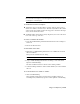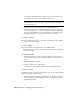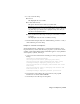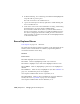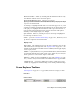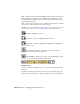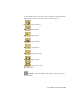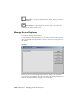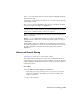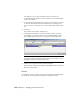2008
Load Opens a file dialog named Load Scene Explorer. Highlight an INI file
and then click Open.
If the file isn’t a valid saved Scene Explorer file, you receive an error message
and nothing is loaded.
Save Lets you save the highlighted scene explorer as an INI file. Available
only when a single scene explorer is highlighted.
TIP The default folder for saving scene explorers is the \plugcfg folder, but because
it already contains a number of INI files, if you use this feature much you might
want to create a dedicated folder for saving scene explorers.
Delete Eliminates all highlighted Scene Explorer instances from memory.
This is not undoable.
Rename Opens a small Rename Scene Explorer dialog, with the name
highlighted in an editable field. Available only when a single scene explorer
is highlighted.
Set as Default Makes the configuration of the highlighted scene explorer
the default configuration, so when you add a new scene explorer the software
uses this configuration. Available only when a single scene explorer is
highlighted.
Advanced Search Dialog
Scene Explorer on page 7171 > Select menu > Search
The Advanced Search dialog lets you select objects using combinations of
search phrases to specify Boolean searches. For example, you can use Advanced
Search to highlight only hidden non-geometry objects of a specific color whose
name begins with “S”.
Procedures
To use the Advanced Search dialog in Scene Explorer:
1 From the Property drop-down list, choose a property for your search.
This choice determines the available options in the Condition and
Reference Value lists.
2 Choose the Condition.
Advanced Search Dialog | 7183