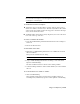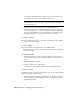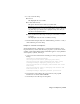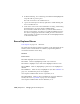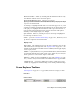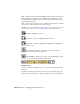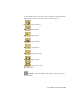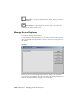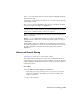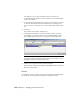2008
4 From the MAXScript, choose Run Script, and then find and highlight the
script file from step 2 and open it.
This adds a new item to the Column Chooser.
5 Open a new Scene Explorer window, right-click a column heading, and
choose Column Chooser.
6 Scroll down to the bottom of the Column Chooser dialog, and then drag
the Radius item to one of the current column headings.
The new Radius column shows and lets you edit the Radius values for
the teapots and spheres. You can now, for example, highlight several of
the objects by dragging in the Radius column, press F2 to edit the first
item you clicked on, and enter a new value; this sets all highlighted items
to the new Radius value.
Scene Explorer Menus
Scene Explorer on page 7171 > Menu bar
The principal Scene Explorer menus are available on the dialog menu bar. In
addition, several context menus are available by right-clicking different
user-interface elements on the dialog.
Interface
Select menu
Select All Highlights all objects in the list.
Select None Removes highlighting from all objects in the list.
Select Invert Highlights objects that weren’t highlighted and vice-versa.
Select Children When on, highlighting a parent object also highlights its
children.
Select Influences When on and you highlight an object with
influences on
page 7816 , the influencing objects also highlight.
Choosing this command turns off Select Dependents, if on.
Select Dependents When on and you highlight an object that influences
another, the object’s
dependents on page 7755 also highlight.
Choosing this command turns off Select Influences, if on.
7178 | Chapter 21 Managing Scenes and Projects