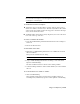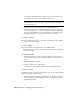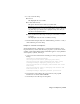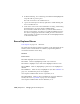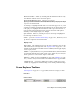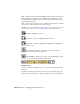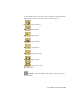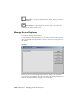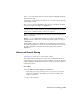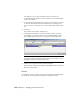2008
2 Do any of the following:
■ Press F2.
This highlights the object name.
■ Double-click an entry.
This places an insert cursor where you double-click.
NOTE You need not double-click a highlighted entry. If you double-click
a non-highlighted entry, you can edit it immediately, and the edit affects
only that entry. If you double-click a highlighted entry and edit it, the
edit affects all highlighted entries.
■ Wait a moment and then drag over the part of the name you want
to replace.
This highlights only the text over which you drag.
3 Edit the name using the keyboard. When finished, press Enter or Tab, or
click a different part of the dialog.
Example: To customize Scene Explorer:
With some knowledge of MAXScript, you can add custom fields to Scene
Explorer that lets you view and edit object properties of your choice. In this
example, you’ll add an editable Radius column that applies to object primitives
such as Sphere, Cylinder, and Teapot.
1 Open a text editor and enter the following (you can copy and paste this
listing):
showinterface sceneexplorermanager
function getter node=(return getuserprop node "user")
function setter node value=(setuserprop node "user" value)
sceneexplorermanager.addproperty "User" getter setter
function getrad node=(if isProperty node "radius" then return
node.radius)
function setrad node value=(if isProperty node "radius" then
node.radius=value as float)
sceneexplorermanager.addproperty "Radius" getrad setrad
2 Save the file in text format in the Scripts folder in your program
installation. Use the file name radius.ms.
3 In 3ds Max, create some teapots and spheres.
Using Scene Explorer | 7177