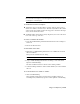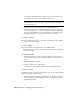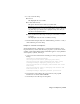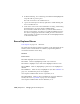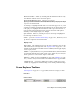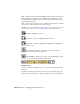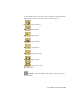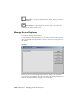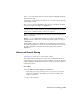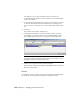2008
For example, clicking the Name column sorts the table in ASCII order,
starting with punctuation, then numbers, then letters.
NOTE Object hierarchies remain together when the list is sorted. Child objects
at the same level are sorted only with respect to one another, not objects on
other hierarchical levels.
2 To reverse the sort order, click the same column heading again.
Alternatively, right-click a column heading and choose Sort Ascending
or Sort Descending. You can sort any number of different columns this
way to perform a multi-level sort. For example, you could sort by type,
and then, within that sort, by whether the objects are hidden.
To rearrange columns:
■ Drag a column heading on top of another one. This moves the column to
the left of the target column.
To resize a column:
■ Drag the divider on the right side of the column heading.
Alternatively, to auto-resize a column, double-click the divider on the right
side of the heading.
To edit multiple items:
1 Make sure the value or values you want to change are exposed in the
Scene Explorer interface. If not, add them with the
Column Chooser on
page ? .
2 Highlight multiple list entries.
3 Change a value for one of the entries.
Scene Explorer sets the same value for all of the highlighted entries.
To rename an object:
This method applies to editing any text field, such as the custom Radius field
demonstrated in the next procedure.
1 Select the object in the list by clicking its name (or the field you want to
edit). Alternatively, select multiple list entries. The editing is applied to
all highlighted entries.
7176 | Chapter 21 Managing Scenes and Projects