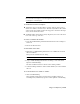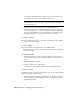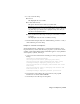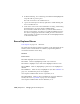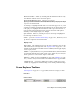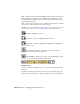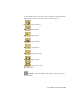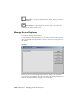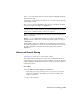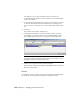2008
TIP To undo such a deletion with the keyboard shortcut Ctrl+Z, first change
the focus from Scene Explorer to the main application by activating a viewport
or clicking the command panel.
To edit hierarchies with Scene Explorer:
■ To link one object to another (child to parent), drag an object’s icon (to
the left of its name) to another object. The first object will become a child
of the second object. When a yellow arrow appears to the left of the target
object, release the mouse button.
■ To unlink a child object from its parent, drag the object’s icon to the Scene
Root node at the top of the list.
To remove a column from the table:
1 Drag the column heading downward until the mouse cursor changes to
an X icon.
2 Release the mouse button.
To add columns to the table:
1 Right-click a column heading and then choose Column Chooser from
the context menu.
This opens the Column Chooser dialog.
TIP Another way to access Column Chooser is from the Display menu.
2 Drag a column heading from the Chooser dialog to one of the Scene
Explorer column headings.
The new column is inserted to the left of the existing column.
3 Continue adding columns as desired. When finished, close the Column
Chooser.
To sort the list based on a column or columns:
1 Click a column heading.
This performs a single-level sort based on the column contents, in
ascending order, as indicated by up arrow on the right side of the heading.
Using Scene Explorer | 7175