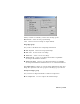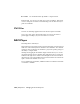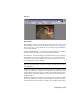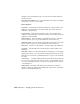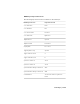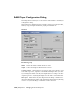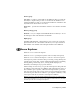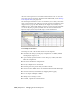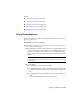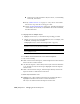2008
■ On the upper toolbar, click Select All, Select None, or (after making
a selection), Select Invert.
■ If any
named selection sets on page 179 exist, choose one from the
Selection Set drop-down list on the upper toolbar.
■ Use the
Advanced Search function on page 7183 : From the Scene Explorer
> Select Menu, choose Search, set any number of Boolean search terms,
and then click Select.
To edit properties for multiple objects:
1 Highlight several objects, as described in the preceding procedure.
2 Change a property for any of the highlighted objects. For example, turn
on Hidden, or change an object name.
All highlighted objects receive the changed value or property.
TIP You can toggle an on/off-type property, such as Hidden, by clicking
anywhere in the cell, not just in the check box.
NOTE Clicking a highlighted item’s row doesn’t remove highlighting from
other highlighted rows.
To coordinate selection between the scene and Scene Explorer:
Do any of the following:
■ Make a selection in Scene Explorer, and then right-click a selected item in
the list and choose Select In Scene.
■ On the Scene Explorer > Select menu, turn on Sync Selection. When this
is on, selecting an object in the viewport highlights it in Scene Explorer
and vice-versa.
■ Make a selection in the viewport, and then right-click any cell in Scene
Explorer and choose Pull Selection from Scene.
To delete objects from the scene:
■ Highlight one or more items in Scene Explorer, and then right-click a
highlighted item in the list and choose Delete From Scene.
The objects are deleted from Scene Explorer and the scene.
7174 | Chapter 21 Managing Scenes and Projects