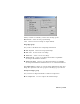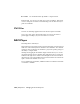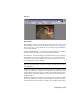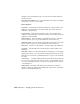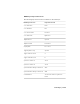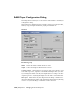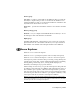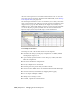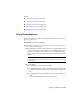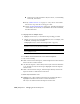2008
See also:
■ Using Scene Explorer on page 7173
■ Scene Explorer Menus on page 7178
■ Scene Explorer Toolbars on page 7179
■ Manage Scene Explorer on page 7182
■ Advanced Search Dialog on page 7183
Using Scene Explorer
This topic includes procedures for using functionality in the
Scene Explorer
window
on page 7171 .
To highlight objects in Scene Explorer:
■ Optionally, set the filters to show only object types you’re interested in.
Next, do any of the following:
■ From the keyboard, enter enough characters to distinguish the object
or objects you want to select from the rest. For example, if the scene
contains several spheres and several boxes, you can highlight all the
spheres simply by typing S (assuming the spheres still have their default
names).
TIP The Scene Explorer dialog always opens with the keyboard focus in
the Find field, so in general you don’t need to click the field before entering
a search phrase.
■ Use the mouse:
■ To highlight a single item, click its name.
■ To highlight multiple contiguous list entries, drag vertically in any
column. Alternatively, click the first item and then Shift+click the
last.
■ To highlight non-contiguous items, hold down the Ctrl key as you
click.
To remove highlighting from an item, Ctrl+click it.
Using Scene Explorer | 7173