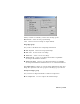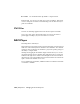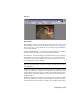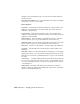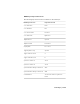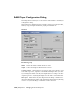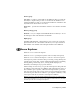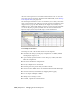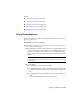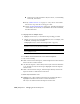2008
Interface
Channel A/B
Open Channel Displays an Open File dialog that lets you select a file to load
into the channel. After you have selected a file, the
RAM Player Configuration
dialog
on page 7170 appears that allows you to set height, width, and memory
usage for that channel.
Open Last Rendered Image Loads the last rendered image into the channel.
Nothing is displayed if there is no last rendered image available.
Close Channel Unloads the image in the channel and frees up your memory.
Save Channel Displays a Save File dialog that lets you save the animation
or image from the respective channel. You can save the animation as a .avi
file or a numbered sequence of images.
NOTE The RAM Players converts everything it loads into 24-bit RGB which means
that some information may be lost when it is loaded. This may affect a file saved
in the RAM Player.
Channel A When selected, this button will show the file loaded into channel
A. Split screen markers are displayed if both channels are enabled. The split
screen markers are represented by two triangles. These markers indicate where
channel A ends and channel B begins. You can move the divider using the
left mouse button.
Channel B When selected, this button will show the file loaded into channel
B. Split screen markers are displayed if both channels are enabled. The split
screen markers are represented by two triangles. These markers indicate where
RAM Player | 7167