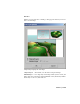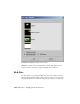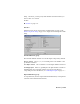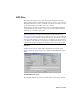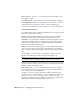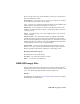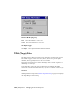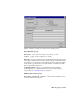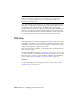2008
Bits per Channel Choose 8, 16, or 32 Floating Point as the number of bits
per channel. Default=8.
Store Alpha Channel Choose whether to save the alpha channel. Default=on.
Premultiply Alpha When on, premultiplies the alpha channel. Default=on.
Premultiplying saves computation time if you later use this image in
compositing. See
Premultiplied Alpha on page 7900 for more information.
Optional Channels group
For output RPF files, there are additional channels that you can generate (and
view in the rendered frame window):
Z Depth Saves Z-Buffer information in repeating gradients from white to
black. The gradients indicate relative depth of the object in the scene.
Material ID Displays the Effects channel used by materials assigned to objects
in the scene. The Effects channel is a material property set in the Material
Editor and used during Video Post compositing. Each Effects Channel ID is
displayed using a different random color.
Object ID Displays the
G-Buffer on page 7795 Object Channel ID assigned to
objects using the Object Properties dialog. The G-Buffer ID is used during
Video Post compositing. Each G-Buffer ID is displayed using a different random
color.
UV Coordinates Saves the range of UV mapping coordinates as a color
gradient. This channel shows where mapping seams might occur.
NOTE UV Coordinates will not be displayed on objects that have the UVW Map
Modifier applied unless a map has been applied that uses the coordinates.
Normal Saves the orientation of normal vectors as a grayscale gradient. Light
gray surfaces have normals pointing toward the view. Dark gray surfaces have
normals pointing away from the view.
Non-Clamped Color Saves areas in the image where colors exceeded the
valid color range and were corrected. The areas appear as bright saturated
colors usually around specular highlights.
Coverage Saves the coverage of the surface fragment from which other
G-buffer values (Z Depth, Normal, and so on) are obtained. Z-Coverage values
range from 0 to 255. To see Z Coverage, render to an RLA file after first
checking Z Coverage in the Setup subdialog, then choose Z-Coverage in the
rendered frame window's Viewing Channel drop-down list.
7160 | Chapter 21 Managing Scenes and Projects