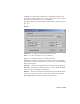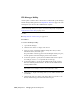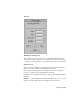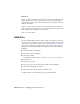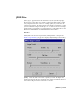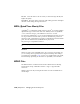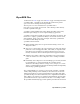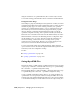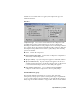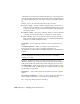2008
of the image in a separate slice in the file using half-type 16-bit floating-point
data. The OpenEXR distribution has features that allow easy implementation
of reading and writing this type of file, and it is considered a standard OpenEXR
file.
Format Choose one of the following from the drop-down list:
■ Integer - 32 bpp This non-standard OpenEXR format contains only a
single 32–bit integer channel. It uses a packedIntRGBA image type in order
to support old-style bit depths, such as 32–bit Targa files. Only this plug-in
can read this format.
■ Half Float - 64 bpp This 16-bit-per-channel “half-float” format is standard
OpenEXR. Any software that supports OpenEXR can use this format.
■ Float - 128 bpp The 32-bit-per-channel “full-float” format is encoded
using standard OpenEXR channel tags. Most OpenEXR implementations
will have no problems reading this format.
R/G/B/Alpha Let you specify the channels to save: red, green, blue, and
alpha.
Use RealPixel RGB Data When on, compresses the essential data of
floating-point color into 32 bits. For technical information, see
http://sparks.discreet.com/knowledgebase/webhelp/html/idx_R_structure_realpixel.htmStructure
RealPixel .
NOTE Image motion blur is not applied to the RealPixel RGBA data by the renderer.
If you are using Image motion blur, you will not be able to save RealPixel
unclamped color data.
Exponent Enables and sets the power function exponent to use. This is
effectively a gamma curve, but the exponent is presented in an inverse manner
from typical gamma. The default value is what exrdisplay expects for input.
Pre-Multiply Alpha When on, the software uses premultiplied alpha on page
7900 when saving the file. Pre-multiplying saves computation time if you later
use this image in compositing.
Plugin About Opens a dialog that shows information about the OpenEXR
plug-in.
Extra Channels and Attributes Opens a
sub-dialog on page 7145 that lets you
specify additional information to save with the OpenEXR image file.
OK Accepts any changes and closes the dialog.
7144 | Chapter 21 Managing Scenes and Projects