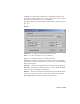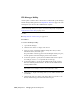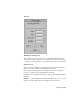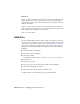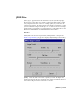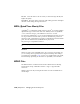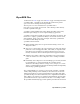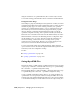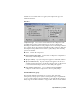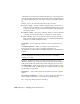2008
IFL Manager Utility
Utilities panel > Utilities rollout > More button > Utilities dialog > IFL Manager
The IFL Manager utility generates an
image file list (IFL) file on page 7131 from
an image file you choose from a numbered file sequence.
NOTE You can also generate an IFL file in a file selector dialog by selecting a
numbered bitmap, turning on Sequence, and then clicking Setup to display an
Image File List Control dialog on page 7134 .
See also:
■
Image File List Control Dialog on page 7134
Procedures
To use the IFL Manager utility:
1 Open the IFL Manager.
2 Click the Select button to display a file selector.
3 Select any of the sequentially numbered image files that you want
included in the list, and click Open.
The prefix name of the file appears in the Working File Prefix group box,
and the spinners in the IFL Manager panel become enabled.
4 Set the Start spinner to specify the first numbered file in the sequence.
For example, set this to 5 to begin with file tree0005.jpg.
5 Set the End spinner to specify the last numbered file in the sequence.
The Start and End spinners default to the first and last number in the
existing numbered files.
NOTE You can invert the Start and End values (setting the greater value in
Start and the lesser in End) to create a reversed list in the .ifl file.
6 Click Create to display a file dialog where you can name and then save
your IFL file.
7 Click the Edit button to display a file dialog where you can choose an
IFL file, which then appears in the Windows Notepad.
7136 | Chapter 21 Managing Scenes and Projects