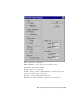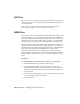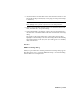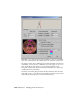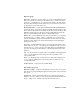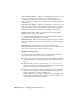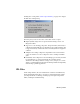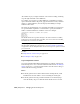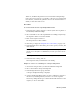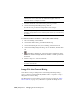2008
NOTE The Select Background Image File dialog uses the last location where
a bitmap was chosen, rather than the default bitmap path defined in
Customize menu > Configure User Paths.
5 Construct an IFL file as described in the previous procedure.
6 On the Select Background Image dialog, click OK.
The IFL file now provides the background for the viewport.
TIP The viewport background does not render. To render the IFL file's
animation, assign the IFL file as a rendering environment. (See the following
procedure.)
To render the frames in an IFL file as a movie (AVI or MOV format):
1 Choose Rendering > Environment.
2 On the Environment dialog, click Environment Map.
3 On the Material/Map Browser, choose Bitmap, and then click OK.
4 On the Select Bitmap Image File dialog, choose the IFL file, and then click
OK.
5 Click Time Configuration, and use the Time Configuration dialog
to make the animation length match the number of frames specified in
the IFL file.
6 Render a viewport to a movie-format file.
TIP The aspect ratio of the rendered movie should match the aspect ratio of
the frames in the IFL file.
Image File List Control Dialog
Views menu > Viewport Background > Select Background Image dialog >
Choose a directory with sequentially numbered files. > Sequence > Setup >
Image File List Control dialog
The Image File List Control dialog provides controls for creating an
Image
File List (IFL file)
on page 7131 , which lists sequential still image files for
7134 | Chapter 21 Managing Scenes and Projects