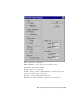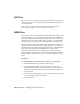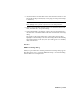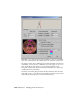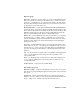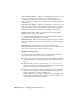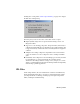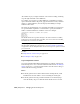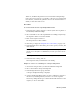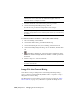2008
Therefore, automatic IFL generation won't work when reading bitmaps
from a CD-ROM. You need to copy them to a directory on your hard disk
first. Likewise, automatic IFL generation won't work on network drives to
which you don't have write access.
Procedures
To construct an IFL file from sequentially numbered files:
1 In the file selector dialog, navigate to a directory that has a sequence of
incrementally numbered bitmaps.
2 Choose the name of one of the sequential files (for example, image01.bmp).
The Sequence check box becomes available.
3 Turn on the Sequence check box.
The Setup button becomes available.
4 Click Setup to display the
Image File List Control dialog on page 7134 .
5 In the Image File List Control dialog, choose the options you want, and
then click OK.
TIP Use the Browse button to set the Target Path to a directory on your hard
disk. Do not set this path to a CD-ROM drive, because you cannot save the
file there.
The Image File List (IFL) file is saved to the target directory.
6 In the file selector dialog, click OK.
This assigns the newly created IFL file as the bitmap.
Example: To select a set of still images as a viewport background:
1 Activate the viewport where you want the animated background.
2 Choose Views menu > Viewport Background.
3 In the Background Source group, click Files.
A Viewport Background dialog is displayed.
4 On Select Background Image dialog, use the Look In field to navigate to
the directory containing the files you want to use for the sequence.
If necessary, change the file type to match the file name extension of the
sequence, or choose All Formats.
IFL Files | 7133