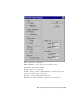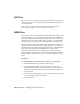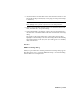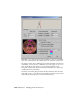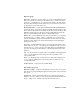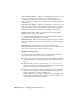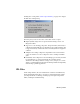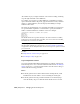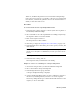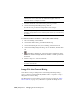2008
(In a similar way, if you assign an AVI file or MOV file as a bitmap, rendering
steps through each frame of the animation.)
For example, if you assign a 10-frame animation of a blinking red "Danger"
sign to a material's diffuse component, apply the material to a cube, and then
render a 30-frame animation, the cube displays the blinking red Danger
animation three times.
The .ifl file lists the bitmap files to be used with each frame. You can append
an optional numeric argument to each file name to specify the number of
frames of rendered animation on which it is used. For example:
The IFL file listed above specifies sand.tga to be used for the first 20 frames,
pebble.tga to be used for the next 40 frames, stone.tif to be used for 20 frames,
and boulder.tif to be used for 20 frames.
TIP Specify only the file names in your IFL files. The file paths can be derived from
the map paths established in your preferences. See
External Path Configuration
on page 7526 . IFL files with path names can be used only on the system on which
you create them.
See also:
■ Image File List Control Dialog on page 7134
■ IFL Manager Utility on page 7136
Sequentially Numbered Files
You can use incrementally numbered bitmap files (for example, frame001.bmp,
frame002.bmp, and so on) to construct an IFL file. Either use the
IFL Manager
Utility
on page 7136 , or use the Sequence check box in a file selector dialog, as
described in the following procedures.
Notes
■ If the IFL generator has a name conflict with an existing IFL file, it will
increment the new file's name to avoid overwriting the existing file.
■ If the IFL generator has any problems with write access while trying to
create the IFL file, the process will fail and the IFL file won't be created.
7132 | Chapter 21 Managing Scenes and Projects