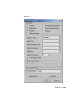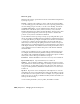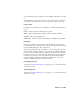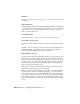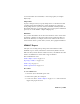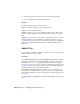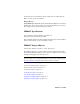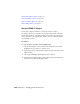2008
Make sure your animations never change the face or vertex count over time.
VRML97 can not add or delete faces or vertices over time.
CoordinateInterpolators support morphing a mesh only, not changing the
number of vertices or faces.
To trigger an animation that is not on an object at the top-level of the
software’s linking hierarchy, use a TimeSensor helper object. If you trigger
an animation directly from a TouchSensor or ProximitySensor, without a
TimeSensor, you can animate only top-level objects. Animating from
TimeSensors does not have this limitation.
Turn off the Generate Primitives toggle in the Export dialog if you animate
the parameters of primitives (like the radius of a sphere), and want the
animation exported with CoordinateInterpolators. This applies to box, sphere,
cylinder and cone primitives only.
Materials
You can export only standard and multi/sub-object materials, and only the
following components of the material:
■ Diffuse, ambient, and specular color
■ One texture map, which must be in the Diffuse channel
Use JPEG or PNG format for your maps, because they are recognized by all
VRML97-compliant browsers and generally create the smallest files. (Some
older browsers may recognize GIF format and not PNG.) Multi/sub-object
materials export colors and textures. If an object has a multi/sub-object
material with textures, it exports as separate objects in VRML97, since
VRML97 does not support more than one texture map per object. Texture
maps slow down the browser and increase download time. Use them
sparingly.
■ Shininess (but not shininess strength)
■ Opacity
■ Wire frame
Make sure that all large flat surfaces have enough vertices in them that a few
vertices can be seen from all reasonable vantage points in your scene. Some
browsers cannot display textures on an object where all of its vertices are
outside the current viewport.
If you have several lights in you scene, lower the default multiplier value on
all the lights in the scene. Lights can oversaturate the scene and make all your
7092 | Chapter 21 Managing Scenes and Projects