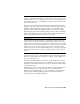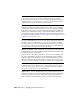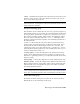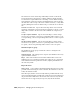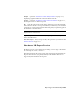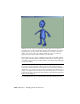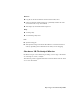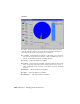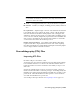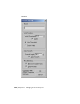2008
In many cases the export preview window will display scene resources you
had decided not to export. Remember that this window displays the scene as
captured by the exporter and not necessarily how it is written to the W3D
format. Only those scene assets indicated under the export options and
supported by the exporter will be written to the W3D file.
Export with a User, Top, Front, or Right viewport active in 3ds Max, and the
scene will be viewed through an orthographic camera. Export with a Perspective
or Camera viewport active in 3ds Max, and the scene will be viewed through
a perspective camera.
NOTE When navigating a scene, keep in mind that only the parts of models that
are in front of the camera will be rendered. Parts of models that penetrate the
camera plane and are behind the camera will not render, resulting in visual artifacts
("black holes" or "tearing") in the model. This is particularly noticeable when you
dolly an orthographic camera forward, because the lack of perspective effects does
not hide models as the camera passes them. Dolly the camera back, and any visual
artifacts should disappear.
You can navigate the export preview window using the following controls.
7070 | Chapter 21 Managing Scenes and Projects