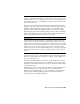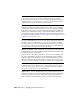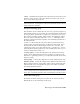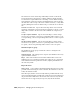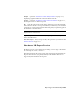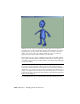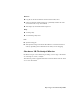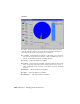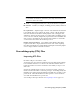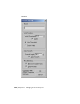2008
Analyze Opens the Shockwave 3D File Analysis window on page 7071 ,
displaying a graphic breakdown of the data in the W3D file.
Preview Opens the Shockwave 3D Export Preview window on page 7069 ,
showing the scene as it will be exported.
File Opens the Choose Export File dialog, which lets you specify the name
and location of the file to be exported. When you click Save, you're returned
to the Export Options dialog; the file name and path you specified appear in
the field next to the File button.
NOTE Clicking the Save button does not save the W3D file; you must click the
Export button to create the file.
Export Exports the Shockwave 3D file, using the path and name specified
next to the File button.
View after export After you export a file, this option lets you view it in the
Preview window on page 7069 .
Shockwave 3D Export Preview
File menu > Export > Select File To Export dialog > Save As Type > Shockwave
3D Scene Export (*.W3D) > Preview
This window displays the scene as it has been captured by the Shockwave 3D
Exporter. This view lets you quickly identify scene elements that are not
supported by the Shockwave 3D Exporter.
Exporting to Shockwave 3D | 7069