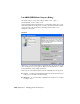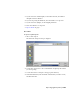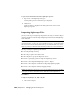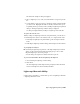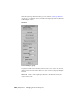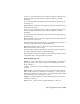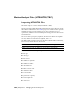2008
An object's previous material, if any, becomes the Lightscape material's base
material. If a material is already using a Lightscape material, it remains
unchanged.
You set the new Lightscape material's values in the Radiosity Mapping group,
described below.
Add to Selected Clicking to add a Lightscape material to all materials used
by the current selection.
An object's previous material, if any, becomes the Lightscape material's base
material. If a material is already using a Lightscape material, it remains
unchanged.
You set the new Lightscape material's values in the Radiosity Mapping group,
described below.
Remove from All Click to remove the Lightscape material from all materials
used by all objects in the scene.
Each material's base material becomes the top-level material. If a material is
not using a Lightscape material, it remains unchanged.
Remove from Selected Click to remove the Lightscape material from all
materials used by the current selection.
Each material's base material becomes the top-level material. If a material is
not using a Lightscape material, it remains unchanged.
These parameters are used only when you add the Lightscape materials. They
set the initial values of the new Lightscape material.
Radiosity Mapping group
Brightness Controls the brightness of the displayed image on your monitor.
The setting of this control does not affect the actual lighting levels in the
model. Default=50.0.
Contrast Controls the contrast between light and dark regions in the model.
Default=50.0.
Ambient Light Controls the amount of 3ds Max ambient light that will be
mixed in with the radiosity calculations. If the value is 0.0, none of the 3ds
Max ambient light is used. If the value is 1.0, the full 3ds Max ambient light
is added into the radiosity calculations. Default=0.0.
Daylight Determines whether you want natural daylight to be used in the
calculation. Default=on.
Exterior Scene Used for exterior daylight simulations. Default=off.
Exporting Lightscape Files | 7053