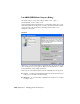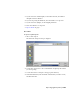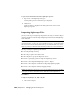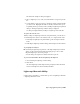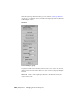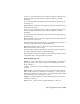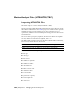2008
The Select File To Import dialog is displayed.
2 Choose Lightscape (*.LS, *.VW, *.LP) from the Files Of Type drop-down
list.
3 Use the dialog's controls to browse to the directory that contains the file
you want to use. Highlight the name of that file, and then click Open.
Depending on the type of file you chose, an Import Lightscape Preparation
dialog or an Import Lightscape Solution dialog is displayed.
No dialog is displayed when you import a Lightscape view (VW) file.
To replace the current scene:
When you import a Lightscape Solution or Preparation file, you can choose
to add the imported objects to the current scene, or to replace entire scene.
1 In the Import Lightscape Preparation dialog, turn on Replace Current
Scene.
2 In the Import Lightscape Solution dialog, turn on Replace Scene Contents.
To group imported objects:
■ In the Import Lightscape Preparation or the Import Lightscape Solution
dialog, use the controls in the Entity Grouping group to choose how
imported Lightscape objects are grouped.
See each dialog's description for details about these options.
To get version information about the Lightscape file importer:
1 Access the Import Lightscape Solution dialog.
2 Click About.
An About Lightscape LS File Import dialog is displayed. This shows the
version of the importer that is currently installed.
Lightscape Materials Utility
Utilities panel > Click More. > Utilities dialog > Choose Lightscape Materials.
> Lightscape Materials rollout
Exporting Lightscape Files | 7051