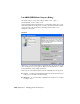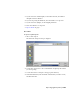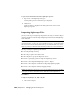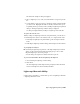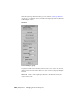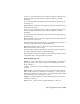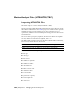2008
To get version information about the Lightscape exporter:
1 Export one of the Lightscape file types.
A dialog with options for that file type is displayed.
2 Click About.
An About dialog is displayed. The dialog shows the version of the
Lightscape exporter.
Importing Lightscape Files
Just as you can export a Lightscape Preparation (LP) file, you can also import
one into 3ds Max. You can also import Lightscape Solution (LS) and Lightscape
View (VW) files.
NOTE This feature is being retired. For more detailed information about Lightscape
export and import, you can refer to the 3ds Max 8 reference. You can download
the v8 reference from the Autodesk Web site: go to www.autodesk.com, choose
Support, pick the product Autodesk 3ds Max, and then choose Documentation.
The steps to import a Lightscape file include:
■ Accessing the import dialog.
■ Choosing to replace the current scene.
■ Choosing how to group the imported objects.
■ (LS files.) Specifying a prefix for imported Lightscape objects.
■ (LS files.) Choosing which Lightscape objects to import.
■ (LS files.) Choosing the conditions for importing Lightscape lights.
■ (LS files.) Choosing the radiosity mapping settings.
NOTE The Lightscape importer does not convert Lightscape layers into 3ds Max
scene layers, because it was written before that feature was implemented.
Procedures
To import a Lightscape (LS, VW, or LP) file:
1 Choose File > Import.
7050 | Chapter 21 Managing Scenes and Projects