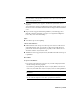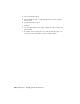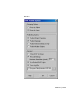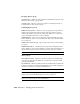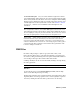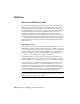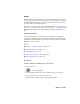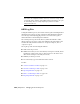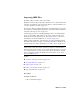2008
Importing IGES Files
File menu > Import > IGES (*.IGE, *.IGS, *.IGES)
IGES files are used to import and export NURBS objects to and from 3ds Max
(and other programs that support this file format). For more information, see
Overview of IGES in 3ds Max on page 7020 .
In some cases, when you import an IGES file, the translation doesn't produce
exact replicas. To understand what happens to each entity when it's translated,
review the
IGES import table on page 7025 .
3ds Max imports an object containing multiple surfaces as a single NURBS
object. To work with a single surface of the object, detach it in sub-object
NURBS and work with only that object. This releases the rest of the object
from memory. For more information, see
NURBS on page 7021 .
When you import IGES files, 3ds Max creates a log file containing detailed
information about the processing of the model. The name of the file has the
form of filename.xli. For more information, see
IGES Log files on page 7022 .
NOTE 3ds Max creates and uses a few temporary files during translation.
Temporary files can be large. If there has been a computer or IGES translation
failure and temporary files remain on your system, they might need to be removed
to free up disk space. For storage of these temporary files in Windows, 3ds Max
uses the directory specified by the TEMP environment variable, or the current
directory if TEMP is not set.
See also:
■
3ds Max to IGES Export Table on page 7028
■ Exporting IGES Files on page 7027
■ IGES Log Files on page 7022
■ IGES to 3ds Max Import Table on page 7025
■ Importing IGES Files on page 7023
Procedures
To import an IGES file:
1 Choose File menu > Import.
IGES Files | 7023