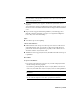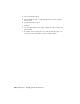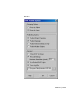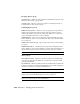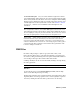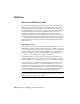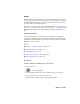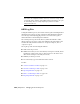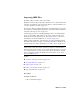2008
NOTE Turning on Force 2-Sided affects the entire scene. This can slow down
the performance of Design Review because it has to process the two-sided
display of everything in scene.
■ Materials from third-party suppliers and mental ray materials are not
exported.
Objects that have unsupported materials display in their diffuse colors in
the viewer. AutoCAD Architecture materials are displayed in their ambient
color.
■ Export doesn’t support all material parameters, even with supported
materials. Therefore, materials you export to Design Review might not
look as they do in a rendered image.
Lights
■ You cannot export scene lighting.
Cameras and Animation
■ Named camera views are exported. The exporter creates a DWF view for
each camera in the scene. You can choose these views from the Views
panel in the Autodesk Design Review program, but the cameras are not
otherwise visible as objects in the scene.
■ Animations are not supported, however, the frame at the time of the export
is published.
Procedures
To export a 3D DWF file:
1 Set up the scene in the active viewport as you want it displayed in the
Autodesk Design Review program.
If you want to publish particular objects or layers, make a selection set
of those objects. Hide those objects or layers you do not want published.
NOTE You can also isolate objects in the viewer you want to hide or make
transparent.
TIP If you have a camera in the scene and want that view exported, make
sure the Camera viewport is active when you publish the DWF file.
DWF Files | 7015