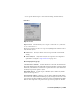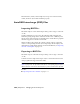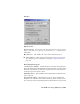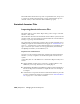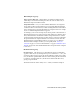2008
Material Options group
Import Inventor Materials When turned on, all Inventor materials and
texture maps are translated and imported into the scene. If turned off, no
materials are imported with the model.
Assign Material IDs Lets you control whether material IDs are assigned to
objects that are imported from Inventor. You can assign different materials
to different surfaces of the same object while working in Inventor. When these
objects are imported to 3ds Max, material IDs are assigned to the faces of single
objects to which multiple materials are applied.
For example, you've created a single object that represents a knob that has a
threaded shaft and you've applied a black, plastic material to the knob and a
silver, metal material to the threaded shaft. If Assign Material IDs is turned
on when you import the model into 3ds Max, the faces of the object that have
the plastic material are assigned material ID #1 and the faces that have the
metal material are assigned material ID #2. If you choose to try different
materials while working in 3ds Max, you can quickly make
sub-object
selections
on page 160 based on the material IDs or apply a Multi/Sub-Object
material
on page 5558 that contains materials that correspond to the IDs assigned
to the faces.
Mesh Resolution group
Mesh Resolution This slider lets you determine the degree of refinement
applied to mesh objects by the importation process. When set to 0 (zero), the
geometry is imported as it appears in Autodesk Inventor. When set less than
zero, the mesh is optimized with fewer faces thus reducing detail. If the mesh
resolution is set higher than zero, the mesh is tessellated with more faces,
giving you greater detail.
The mesh resolution slider is always set to 0 when you initiate an import.
Autodesk Inventor Files | 7011