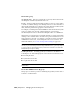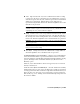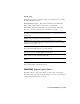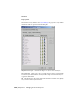2008
Model Scale group
Incoming file units This drop-down list lets you specify the base units in the
incoming file. Available only when Rescale is on.
Rescale Allows rescaling the incoming geometry by a factor corresponding
to the most common unit type used. The importer tries to detect the units of
the DWG file being imported, compares those units with the 3ds Max system
units, and then provides the appropriate conversion factor.
For example, if a drawing file is built in millimeters and 3ds Max has its System
Units set to inches, the AutoCAD DWG/DXF Import Options dialog
automatically has Rescale on and the Incoming File Units set to millimeters.
When there is a scale disparity, It's generally advisable to rescale an incoming
drawing to more realistic units to account for the precision limitations of 3ds
Max compared to AutoCAD. For instance, if you import an airport designed
in millimeters in AutoCAD, set Incoming File Units to Feet or Meters. For
further information, see
A Note on Large-Scale Drawings on page 6983 .
NOTE If the units are unspecified in the drawing, the drop-down list is blank. In
this case, if you click OK to perform the import with Rescale on, you are prompted
to select a value for Incoming File Units, and are then returned to the AutoCAD
DWG/DXF Import Options dialog.
Resulting model size Incoming geometry is evaluated to determine its
bounding box size. This field displays the scene extents based on three factors:
■ Incoming file units
■ System units in 3ds Max
■ Display units in 3ds Max
NOTE If the software cannot determine the size, the field shows “(Drawing Extents
Not Known)”.
Derive AutoCAD Primitives By group
This group box contains options for translating the geometry in the DWG or
DXF file to 3ds Max format.
6986 | Chapter 21 Managing Scenes and Projects