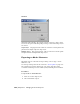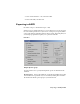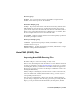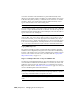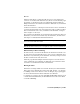2008
Polymesh Objects and Materials
When you import a polymesh DWG file, 3ds Max considers each polymesh
face as a separate entity, with one material permitted per entity, which allows
it to contain multiple materials.
You can apply a bitmap material to the different faces of polymesh geometry,
unlike ACIS solids, where you would need to use a Multi/Sub-Object material
to create the same effect. For example, you can select the outside face of wall
and apply a brick bitmap material and also apply a diffuse material on the
inside wall to simulate white paint.
When you import a polymesh DWG file, every material used in the scene
appears in the Material Editor as a separate material, where you can edit it.
When the Material Editor shows a polymesh object’s materials, each material
name appears in the Material/Map Browser, for example, Default wall or Basic
Wall: Generic – 12” Masonry.
Procedures
To import a DWG or DXF file:
1 Choose File menu > Import.
2 Choose AutoCAD Drawing (*.DWG, *.DXF) in the Files of Type list.
3 Specify the file to import and click Open.
4 Set options in the AutoCAD DWG/DXF Import Options dialog.
5 Click OK to perform the import.
Interface
The Import Options dialog contains three panels, documented in the following
topics:
DWG/DXF Import: Geometry Panel on page 6984
DWG/DXF Import: Layers Panel on page 6993
DWG/DXF Import: Spline Rendering Panel on page 6995
A Note on Large-Scale Drawings
If you attempt to import geometry that is created very far from the origin or
contains a very large bounding box in tools like AutoCAD, the 3ds Max
AutoCAD (DWG) Files | 6983