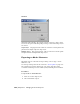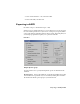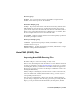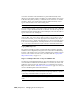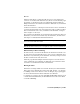2008
Or, if file1.dwg contains a material named Brick that is internally stored as
material ID 222 and file2.dwg contains a different material stored as ID 222,
the material used in the scene when they are imported is file2.dwg’s material.
If two solids share the same material ID, they will share the same
Multi/Sub-Object material.
Non-AutoCAD Materials
3ds Max does not import non-AutoCAD material IDs. The only non-AutoCAD
Architecture IDs it preserves are Color IDs.
ACIS Solids
DWG ACIS solids import as solid objects in 3ds Max. You cannot separate
faces of an ACIS solid object unless you apply the
Edit Poly on page 1293 or
Edit Mesh on page 1283 modifier.
TIP You can access the material ID value assigned to this face with the Edit Poly
modifier.
ACIS Solids and Materials
ACIS solid materials display in the Material Editor, along with any other
imported materials.
When you apply a bitmap material to an ACIS solid, it is applied to every side
of the object. For example, a brick bitmap material that you apply to a wall
object appears on both sides and all edges of the wall. If you want to apply a
material to each face ID, you can use a Multi/Sub Object material so you can
assign sub-materials to each face ID.
When you import ACIS solids into 3ds Max, procedural textures are not
imported, only materials For example, a brick wall in Revit may have mortar
lines procedurally drawn on it in red, but if the object is an ACIS solid, the
mortar lines, which are procedural hatches, are lost in 3ds Max
When an ACIS object’s materials are shown as a Multi/Sub-Object material in
the Material Editor, each material name appears in the Material/Map Browser,
for example, Default wall or Basic Wall: Generic – 12” Masonry.
Polymesh
Polymesh DWGs import as polymesh geometry in 3ds Max. Unlike ACIS solids,
you can modify and edit any face of a polymesh object.
6982 | Chapter 21 Managing Scenes and Projects