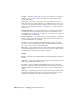2008
Use proxy only if the original map's largest dimension is greater than ...
pixels. Lets you indicate that bitmaps smaller than the size you specify are
not to be reduced. Downscaling smaller maps isn't particularly efficient or
useful.
To ensure that the system creates proxies for all bitmaps, set this to 0.
Render Mode Lets you determine whether to use the proxies at render time.
The options, available from the drop-down list, are self-descriptive:
■ Render with Proxies (High Performance, Low Memory)
■ Render with Full Resolution Images and Keep them In Memory (High
Performance, High Memory)
■ Render with Full Resolution Images and Free them from Memory (Low
Performance, Low Memory)
Proxy Cache Folder This read-only field displays the path in which 3ds Max
stores proxy bitmap files. To change the path, go to Configure User Paths >
File I/O on page 7524 and edit the BitmapProxies entry.
OK, Generate Proxies Now Generates proxy bitmaps as specified by the
dialog settings and closes the dialog.
OK, Generate Proxies Later Saves the dialog settings and closes the dialog
but does not generate proxy bitmaps. You must generate the proxies manually
using the
Generate Selected/Stale Proxies command on page 6909 from the
Asset Tracking dialog.
Cancel Closes the dialog without saving any changed settings.
Prompts Dialog
File menu > Asset Tracking > Asset Tracking dialog > Options menu > Prompts
The Prompts dialog lets you specify what happens when you perform a number
of different functions via the
Asset Tracking dialog on page 6897 . For each
message, you can choose an action and toggle the prompt using a right-click
menu. If you turn off the prompt, the option you set on the top part of the
menu takes place automatically.
6914 | Chapter 21 Managing Scenes and Projects