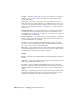2008
Interface
Proxy Resolution group
The label and function of the first check box on the dialog depends on whether
you invoked it with Setup/Global Settings command or Set Proxy Resolution:
■ Enable Proxy System Toggles usage of the proxy system. When off, 3ds
Max uses only the original, full-resolution maps. Available only on the
Global version of the dialog (see
note on page 6912 ).
■ Use Global Settings When on, the proxy system applies the same settings
to all bitmaps subject to proxy substitution, as set via the Global version
of the dialog (see note on page 6912 ). When off, use the Downscale Map
... setting (see following) to specify resolution only for bitmaps highlighted
before invoking Set Proxy Resolution. Available only on the Per-Bitmap
version of the dialog.
Downscale map to ... original size. Use the drop-down list to choose the
fraction to which the proxy system reduces the bitmap(s): Full (no reduction),
Half, Third, Quarter, or Eighth. The greater the reduction, the greater the
memory savings and speed improvement, especially in a scene with many
maps, but the less recognizable the map.
Proxy System group
These settings are available only when you open the dialog using the Setup
or Global Settings commands cited at the top of this topic.
Asset Tracking | 6913