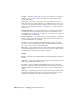2008
Reference topic. For a reference to the most common icons, see Asset Tracking
Dialog Icons
on page 6916 .
NOTE No status icons appear if you don't have any version-control provider
installed.
In general, status errors can be resolved by being careful to coordinate the
local folder/file structure with that of the Vault, as described in the above
procedure.
You can access most dialog commands by right-clicking an asset in the window;
the commands applicable to the asset are available in the context menu. These
commands are the same as those documented above.
Global Settings and Defaults for Bitmap Proxies
Dialog
Render Scene dialog > Common panel > Common Parameters rollout > Bitmap
Proxies group > Setup
Asset Tracking dialog > Proxies menu > Global Settings
Asset Tracking dialog > Highlight bitmap asset(s). > Proxies menu > Set Proxy
Resolution
Asset Tracking dialog > Right-click a bitmap asset. > Set Proxy Resolution
This dialog lets you determine how 3ds Max should create and use proxy
versions of bitmaps incorporated in materials. Proxies are intended for use
primarily in the viewports when building and editing scenes to reduce the
amount of memory required by the bitmapped textures, but you can also use
them at render time.
NOTE When you open this dialog using either of the Set Proxy Resolution
commands cited at the top of this topic, the title changes to Per-Bitmap Resolution
for Bitmap Proxies, the Enable Proxy System check box changes to Use Global
Settings, and you can set only the
proxy resolution on page 6913 .
6912 | Chapter 21 Managing Scenes and Projects