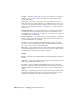2008
Folders
[folders] If the system administrator created files folders in Autodesk Vault,
they appear in the Asset Tracking dialog and help you maintain organization
of files.
[library folders] If your system administrator set library folders up in Autodesk
Vault, they appear in the Asset Tracking dialog. The system administrator sets
these folders up on the network and they can act as multiple network
workspaces for a team. Your team can use them to organize different types of
files. For example, you may have a library folder for materials, for maps, for
animations, and so on. Since these library folders are stored on the network,
files that are shared between team members can reside on the network at all
times, rather than on a user's local workspace. Library folders can also be used
to protect files because the system administrator can set up read/write
permissions so that only certain users can make changes to files. See your
system administrator for further details.
NOTE A regular folder looks the same as a library folder from the Asset Tracking
dialog. Different icons distinguish the two types of folders inside Autodesk Vault.
[window]
Left: Asset Tracking dialog window in Tree View
Rightt: Asset Tracking dialog window in Table View
The Asset Tracking dialog window lists all assets in the current scene in a tree
or table view, depending on the current setting. Listed assets include the scene
file, any images used by the scene in materials, etc., XRefs, and photometric
files. By default, output files such as rendered images also appear in the window
listing; you can
turn off on page 6910 display of these if you wish.
Also shown are icons for each assets showing the type of asset (3ds Max scene
file, map branch, etc.) and status, as appropriate. Most status icons are
documented in the Vault Explorer Help > Autodesk Vault Explorer Icon
Asset Tracking | 6911