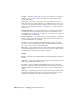2008
Prompts Opens the Prompts dialog on page 6914 , which lets you toggle two
different options for each of various actions in the Asset Tracking dialog:
actions and prompts.
Auto Login Logs you in to the Vault, if necessary, whenever you cause a
MAX scene file to be present in memory; for example when you load or save
a scene. You can bypass the Vault Log In dialog If you've turned on Options
dialog > “Log in using saved settings” or Vault Log In > “Use these settings
next session.”
Display Excluded Files Displays files that are set to Excluded status. When
off, these files aren't shown in the dialog window. For information about
excluding files, see
Filtering Files on page 6898 . You can also set output files
to Excluded status; see following.
Exclude Output Files Sets output files such as rendered images to Excluded
status; you can prevent the dialog from displaying such files by turning off
Display Excluded Files (see preceding).
Tree View Displays a simplified, hierarchical listing of the assets in the
current scene. You can expand and collapse hierarchy branches by clicking
the + and - icons to the left of the branch names.
Table View Displays listing of the assets in the current scene in tabular format
along with the full path and for the local version of each asset. The branches
are hierarchical, but cannot be expanded or collapsed.
Toolbar
Refresh Reloads the asset listing from the local scene and updates the window
contents.
Status Log Opens a read-only window showing all status messages received
from the Vault during the current session.
Tree View Displays a simplified, hierarchical listing of the assets in the
current scene without path or status information. You can expand and collapse
hierarchy branches by clicking the + and - icons to the left of the branch
names.
Table View Displays listing of the assets in the current scene in tabular format
along with the full path and status for the local version of each asset. The
branches are hierarchical, but cannot be expanded or collapsed.
6910 | Chapter 21 Managing Scenes and Projects