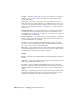2008
For example, if all maps were originally in various subdirectories within
c:\maps\ and the entire subdirectory structure was moved to d:\resources\maps\,
you could repath all files simultaneously using Retarget Common Root.
To revert to a previous path, choose it from the drop-down list.
If you change the common root for output files to a path that doesn't exist,
you're prompted to confirm that you want to create the folder(s). if you
confirm, the output paths are changed in all appropriate locations, such as
the Render Scene dialog.
Strip Path Strips all path information from the highlighted assets, leaving
only the file names.
Stripped path information is saved in the Set Paths dialog drop-down list. To
restore stripped paths, highlight the assets, choose Paths menu > Set Paths,
and then choose the desired path to restore from the drop-down list.
Make Path Absolute Gives the complete path of the found asset file. This is
useful when a relative path is displayed and you want to see the entire path.
Make Path Relative to Project Folder This takes the current path of the found
asset file and makes it relative to your
project folder on page 6728 .
Resolve Path to UNC Location Resolves highlighted paths that point to
mapped drives to Universal Naming Convention (UNC) format on page 7961
.
Set Project Folder See Set Project Folder on page 6728 .
Configure User Paths Opens the
Configure User Paths dialog on page 7520 ,
which you can use to resolve locations for support files such as bitmaps.
NOTE This option makes it simple to share files between different users, even if
you are not using the same project folder. If user A loads a file from user B and
they do not have the same project folder, this will not be a problem.
Preferences Use this submenu to toggle these options:
■ Convert file paths to UNC When on, paths shown in the Asset Tracking
dialog for any added assets present on a mapped drive use Universal
Naming Convention (UNC) format
on page 7961 . When off, each path starts
with the mapped drive letter (e.g., w:\).
This switch is linked to the Convert file paths to UNC on page 7542 switch
on the Preferences dialog > Files panel. Toggling either one toggles both.
6908 | Chapter 21 Managing Scenes and Projects