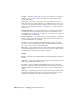2008
The dialog shows the portion of the current path that the highlighted
assets and lets you specify a new one, either by editing the Specify Path
field contents or by clicking the ellipsis [...] button and browsing to a
different path.
For example, if two assets are highlighted, and one asset's path is
c:\max_files\maps1\ while the other's is c:\max_files\maps2\, the Specify Path
field will show c:\max_files\. Changing this changes the complete path for
all highlighted assets. Of course, they must all be present there for the
program to find them.
To revert to a previous path, choose it from the drop-down list.
To change only the portion of the path that all highlighted assets have in
common, use Retarget Common Root (see following).
Retarget Common Root Lets you change only the part of the path that all
highlighted assets have in common. This command opens a version of the
Specify Assets path dialog that shows the common path prefix for the
highlighted assets and lets you specify a new one, either by editing the Specify
New Common Path Prefix field contents or by clicking the ellipsis [...] button
and browsing to a different path. Use Retarget Common Root for repathing
multiple files, particularly those in different directories within the common
root.
Asset Tracking | 6907