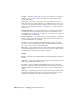2008
working folder, use Highlight Editable Assets to highlight all the bitmap assets,
and then use Set Path (see following) to designate the common directory.
Set Path Opens a dialog for editing the scene's record of the highlighted
asset's or assets' path and, in the case of a single asset, the file name. Both
versions of the dialog include drop-down history lists for reverting to a previous
path or file name.
The primary function for this command is to change the path pointed to by
3ds Max for existing assets whose locations have changed. However, for output
files such as rendered images and render elements, you can also use Set Path
to create and use new output directories. If you change an output path to one
that doesn't exist, you're prompted to confirm that you want to create the
folder(s). if you confirm, the output paths are changed in all appropriate
locations, such as the Render Scene dialog.
The version of the dialog that appears depends on the number of highlighted
assets:
■ If a single asset is highlighted, you can change the path and the file name.
The following dialog appears.
To change the path, edit the Path field or use the ellipsis [...] button to
browse for a new path. This changes the path only.
To revert to a previous path, choose it from the drop-down list.
To change the file name, edit the File field or choose a name from the
drop-down history list. Note that this changes only the name of the asset
file as pointed to in the scene; it doesn't change the actual asset file name.
Use this to update the scene if the asset file name has changed.
■ If multiple assets are highlighted, you can change the path but not file
names. The following dialog appears.
6906 | Chapter 21 Managing Scenes and Projects