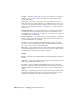2008
Comment text appears in the Asset Tracking dialog; you can edit it as necessary
without affecting the original text before completing the check in. The
checked-in comments remain with that version of the file in the Vault.
Browse Lets you browse the local directories for missing files such as bitmaps.
Use the Browse dialog to find the file, and then click Open.
View Image File Opens a window showing the highlighted image file. The
file must be present in a local directory.
Reveal In Explorer Opens a Windows Explorer dialog showing the location
of the highlighted asset.
Custom Dependencies Opens a dialog that lets you specify files to be
dependents of the current scene; files that aren't necessarily present in the
current scene but should be associated with it. On the Custom Dependencies
dialog, click the Add button and then use the Add Custom Dependencies file
browser to open dependent files.
The Custom Dependencies function lets you associate files that aren’t true
scene dependencies. A true dependent file is required for rendering, animation,
exporting, etc. A custom dependency might be reference art work, a text file
with scene documentation or tasks to accomplish, custom scripts, etc. Basically,
any collection of files that should “travel along” with the scene.
One potential use for a custom dependency is as a way to perform simple
project management. For example, you could add a file called GameTitle-A.txt
as a custom dependency to any scene file associated with GameTitle-A. You
could then instruct the provider client, such as Vault Explorer, to display all
files that are dependent on GameTitle-A.txt, which would give you a list of files
associated with that project.
Refresh Reloads the asset listing from the local scene and updates the window
contents.
Paths menu
The tools on this menu help you resolve file-path issues such as missing files.
They include functionality also available in the
Bitmap/Photometric Path
Editor Utility
on page 6938 , but their integration into the Asset Tracking dialog
helps speed the workflow of managing scene assets.
Highlight Editable Assets Highlights all assets whose paths can be affected
by the remaining commands on this menu.
For example, if your scene materials use bitmaps from a number of different
folders, you could copy all the bitmaps to a common directory within your
Asset Tracking | 6905