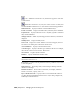2008
Motion Mapping Parameters Rollout
File menu > Load Animation > Open dialog > Edit Mapping
File menu > Load Animation > Open dialog > Load Motion > XML Animation
dialog > Click Yes.
This rollout provides controls for automatically mapping animation tracks
and for filtering tracks to reduce clutter.
Interface
Map Nodes group
These controls let you perform automatic mapping by name or hierarchical
order. Mapping is done first by node (object) name, and then within each
node's hierarchy by controller (track) name.
The default method of automatic mapping is Exact Name for both nodes and
controller. When you first open the Map Animation dialog, any node/controller
pairs whose names match exactly are automatically mapped. To change the
mapping, remove any existing assignments in the Mapped list (highlight them
and then click the -> button), and then choose an alternate method.
Exact Name This maps node to node, by name. If the names do not match
exactly, the tracks will not map, and the status line will report how many
nodes did not map
Closest Name Finds a match in the object names, and uses the Controller
options (described below) to confirm the match.
For example, if the incoming is R Toe 01 and the choice in the Current list is
between Right Index Toe and R Toe Helper, it will look at the controller structure
and compare by name, or type or order, and try to determine which node is
the closest to the incoming. When the choice is close like this, the status line
reports that there was another close match, and highlight the close, but
unmapped, nodes in the incoming list in red.
Hierarchy This option turns off the above options. It matches by node order;
for example, Bone01>Bone02>Bone03 would map to Leg>Calf>Foot, if Controller
6882 | Chapter 21 Managing Scenes and Projects