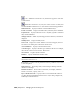2008
+ Increments the number at the end of the file name and saves the animation
file with the new name. If the file name doesn't currently end with a number
of two or more digits, clicking + appends “01” to the file name (before the
extension), and then saves the file.
Save Saves the animation using the current file name.
Cancel Closes the dialog without saving any animation.
User Data group
These controls let you enter user attributes and names. This could simply be
notes about the animation file, or they could be actual data for use by custom
plug-ins and utilities.
To enter user data, type a value in the Attribute field, press Tab and type a
value in the Value field, and then press Enter to add the attribute and value
to the list below. These values are saved with the XAF file and can be viewed
with the Load Animation dialog.
Attribute Enter an attribute name.
Value Enter an attribute value. This can be any combination of alphanumeric
characters. To add the attribute and value to the file, press Enter while the
cursor is in this field.
Delete User Data Deletes the highlighted attribute from the list along
with its corresponding value.
Attribute list Shows all attributes and values in the file. To change a value,
click the corresponding attribute in the list to highlight it and place it in the
Attribute and Value fields, edit the Value field, and then press Enter. You can
also edit the Attribute field, but this creates a new entry.
To remove an attribute, highlight its name in the list and then click Delete
User Data.
Map Animation Dialog
File menu > Load Animation > Open dialog > Edit Mapping
File menu > Load Animation > Open dialog > Load Motion > XML Animation
dialog > Click Yes.
Saving and Loading Animation | 6879