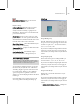9
Overv iew of IGES in 3ds Max 559
industries. Using t he IGES import/export feature,
you can read in and write out native NURBS (page
3–980) data b etween 3ds Max and programs
such as Mechanical Desktop release 3.0, Maya™,
Pro/ENGINEER®, SOFTIMAGE®, CATIA®, and
others. For complete details on the IGES standard,
see The Initial Graphics Exchange Specification
(IGES) Version 5.3.
What IGES Translates
The ideal file translation preserves the appearance
and functionality of objects (called entities in
IGES) contained in a file. This process has limits.
Yo u s h o u l d b e a w a r e t h a t s o m e 3 d s M a x o b j e c t s
are not supported or not fully supported by IGES.
Similarly,beawarethatsomeIGESentitiesare
not supported by the s of tware. For example,
you can’t t ranslate animation data and mapping
coordinates, as these elements are not supported
by IGES.
As with a ll translations, concepts that can be
expressed succinctly in one language might
not have exact equivalents in another language;
conversely, concepts common to two languages
might be expressed differently by each.
Even when the objects you translate don’t have
an equivalent in the t arget system, a one-time
translation to or from IGES might not pose a
serious problem. However, data loss can become
a concern if you maintain objects that will be
repeatedly translated in and out of different
formats through IGES. By becoming familiar
with the details of the systems and the IGES
translators you use, you can learn to str uc ture files
to minimize information loss.
Wa rning: The conversion of objects during translation
is not fully symmetr ical. If you imp ort an IGES file that
you created by exporting to IGES, the resulting objects
might not be identical to the original.
NURBS
When you import an IGES file into the software,
IGES meshes are converted to NU RBS (page
1–1078) surfaces, rather than to 3ds Max mesh
objects. An IGES file with multiple meshes
imports as a single NURBS model. E ach IGES
mesh is a surface sub-object within the model.
Each surface sub-object based on an IGES mesh is
initially a rigid surface (page 1–1089).Toeditthe
surface and its CVs (page 3–926),youmustfirst
maketherigidsurfaceindependent.Thefollowing
procedure explains how to do this.
Procedure
TomakerigidimportedNURBSsurfaces
independent:
1.
Select the object.
2. Go to the Modify panel.
3. In the Modifier Stack rollout, choose Surface
as the sub-object level.
4. Select the sur face sub-object you want to e dit.
5. In the Surface Common rollout, click Make
Independent.
Note: Making rigid imported NURBS surfaces
independent can take a long time if there are
complicated surfaces in the file, or if the file
is large. Avoid selecting all surfaces and then
clicking Make Independent. Rather, save your
file immediately after successfully importing it,
and then use Make Independent w ith care.
Future Compatibility
The group that maintains and updates the IGES
standard, the IGE S/PDES (Product Data Exchange
Standard) consortium, attempts to keep IGES
upwardly compatible. It’s likely that files generat ed
bythesoftwarewillbecompatiblewithfuture
versions of IGES.