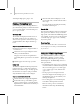8
Using the HTML Help Viewer 967
• Tolinktoanothertopicoralistofothertopics,
click the colored, underlined words in the Topic
pane.
• If you use a particular help topic often, you can
add it to your
favorites list (page 3–970)
.
•Right-clicktheContentsorFavoritestaborthe
Topic pane for shortcut menu commands.
Comments
EachtopicintheUserReferenceonlineendswith
a Com me nt s link. When you click C omments,
the Help Viewer displays a dialog you can use to
send us comments or requests about that topic.
We ’ll use that information when we revise the
documentation set for a future release.
Tip: Frequently check the down loads section on
the 3ds Max support site for updated releases of
our online references. Access it from Help menu >
3ds Max on the Web > Online Support.
For more information, refer to
3ds Max on the
Web (page 3–974)
.
See also
Finding Information Fast (page 3–966)
Searching for Help Topics (page 3–968)
Note: Most of infor m ation about using the
HTML Help Viewer has been supplied d irectly by
Microsoft. It has been made f reely available for
inclusioninHTMLhelpprojectssuchasthisone.
This information has been edited and reformatted
to match that of the other online information
systems shipping with the software.
Pr ocedur es
To find a help topic:
1.
In the Navigation pane, click one of the
following tabs:
• To browse through a table of contents, click
theContentstab.Thetableofcontentsisan
expandable list of important topics.
• To see a list of index entries, click the Index
tab, and then type a word or scroll through
the list. Topics are often indexed under more
than one e ntry.
• To locate every occurrence of a word or
phrase that may be contained in a help file,
click the Search tab, and then type the word.
2. Click the contents entry, index entry, or search
results entry to display the corresponding topic.
To copy a help topic:
1.
IntheTopicpane,right-clickthetopicyouwant
to copy, and then click Select All.
2. Right-click again, and then click Copy. This
copiesthetopictotheClipboard.
3. Open the document you want to copy the topic
to.
4. Position your cursor where you want the
information to appear.
5. On the Edit menu, click Paste.
To copy on ly p a r t of a topi c:
• Selectthetextyouwanttocopy,right-click,and
then click Copy.
To pr i nt the curr ent help topi c:
• Right-click a topic, and then click Print.
If you print from the Contents tab (by
rig ht-clicking an entry, and then clicking Print)
you will see options to print only the current
topic, or the current topic and all subtopics.
To hide or show the Navigation pane:
• On the toolbar, click Hide or Show to close or
display the Navigation pane, which contains the
Contents, Index, Search, and Favorites tabs.