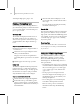8
appendix a
The 3ds Max User Reference gives you
information about every aspect of the software.
Each topic contains an overview discussion,
typically preceded by a path annotation showing
how to access the feature in the program, and
followed by a "Procedures" section with steps for
using a command or feature, and an “Inter face”
section detailing controls and parameters for the
user interface.
• Path Annotation: Gives one or more sequences
of steps indicating how to access the feature in
the user interface.
• Topi c O ve r v i e w : Te l l s you t h e n a m e of t h e
feature,command,user-interfacecontrol,or
concept, and gives you a description.
• Procedures: Contains steps for tasks that
illustrate the t ypica l use of the feature.
• Inter face: Describes the controls for this
feature as they appear in the user interface, with
a description of their behaviors and settings.
Impor tant Notes
New features are indicated in this reference
by the "New" icon shown a t the beginning of this
paragraph. This makes it easy to see what’s new
in the software as you use the reference. You can
also identify topics containing information on
new features i n the program using the Index.
Double-click the "new feature" entry to display
a list of topics describing new program features.
Double-click the entry "changed feature" to see
which existing features have changed.
The screen shots in t his reference show the default
user interface colo rs. Other color sets for the user
interface are available. You can choose them,
or create your own, using the
Colors tab (page
3–843)
in the
Customize User Interface dialog
(page 3–836)
.
The 3ds Max User Reference assumes that
WindowsissettothedefaultSmallFonts(96
dpi) display. If your computer is set to use L arge
Fonts or any option other than Small Fonts,
change it to Small Fonts; otherwise you might
experience display problems, or unpredictable
system behaviors.
When you open the User Reference from the
Help menu, you are actual ly opening an
umbrella
reference, which contains references for 3ds Max
and reactor . You can access each of these references
individually in the
\help
directory of your 3ds Max
installation.
See also
Finding Information Fast (page 3–966)
Using the HTML Help Viewer (page 3–966)
Using the R eference Online